Importing a Project from Atlas 1
If you're using the original, O'Reilly-only version of Atlas, here's what you'll need to do to import your projects. To do this, you'll need to use Git on the command line.
Note
Before you start...
There are two things you need to do before you can migrate a repo over to Atlas 2. First, you must have an account. If you're an O'Reilly author, contact your editor for details on getting a registration code.
Second, you must add your SSH key; follow the instructions here.
Get the Git URL for the repo you want to move.
The first step is to pull your project out of the old system. First, find the remote URL on the Admin tab for your project in Atlas 1:
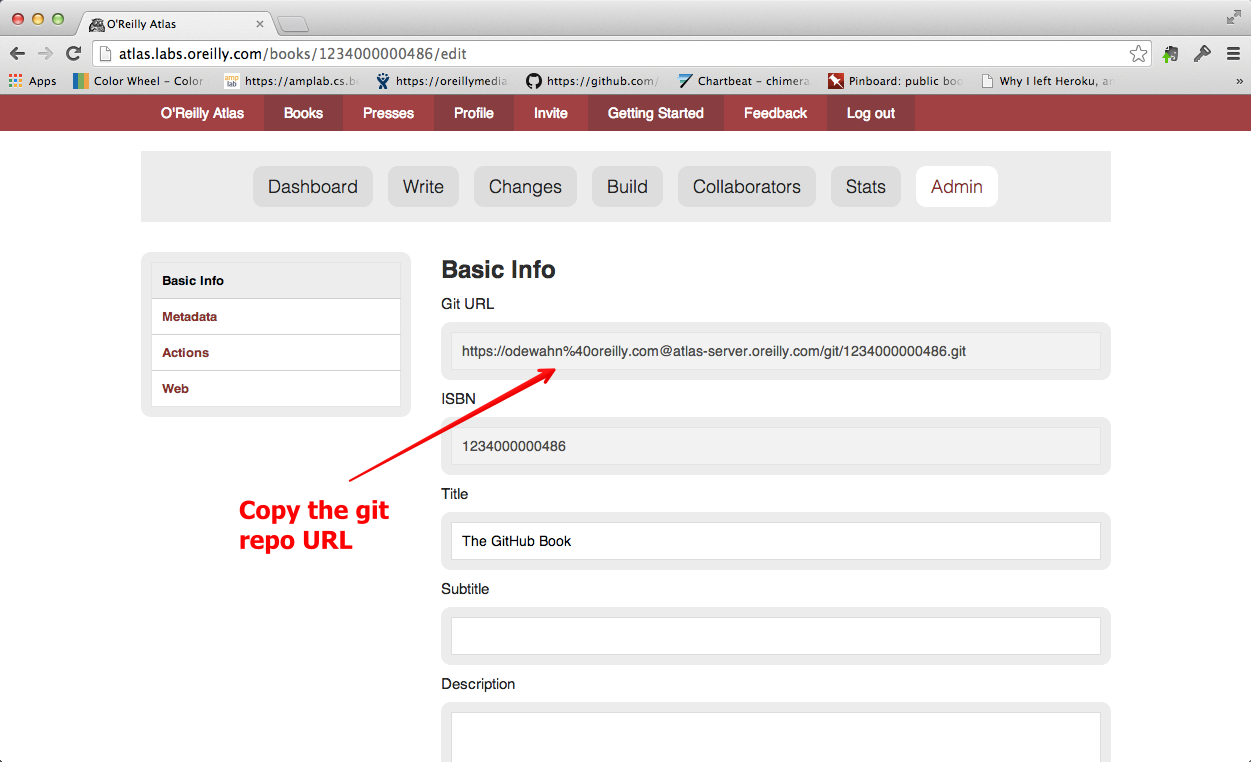
Clone your original repo.
Once you've got the URL, you'll need to clone it to your machine using Git on the command line. For example:
$ git clone https://odewahn%40oreilly.com@atlas-server.oreilly.com/git/1234000000486.git Cloning into '1234000000486'... Password for 'https://odewahn@oreilly.com@atlas-server.oreilly.com': remote: Counting objects: 2831, done. remote: Compressing objects: 100% (2535/2535), done. remote: Total 2831 (delta 1388), reused 736 (delta 182) Receiving objects: 100% (2831/2831), 20.34 MiB | 977 KiB/s, done. Resolving deltas: 100% (1388/1388), done.
Note that your password is the same as your password when you log into Atlas.
Create a "bare" repo in Atlas 2 to receive your project.
Since you have an existing project, you'll need to create what's called a "bare" repo to receive your content and history. To do this:
- Click the "New Project" button
- Give your project a title and a description
- Select "Bare" in the "Template" section
- Click "Create!"
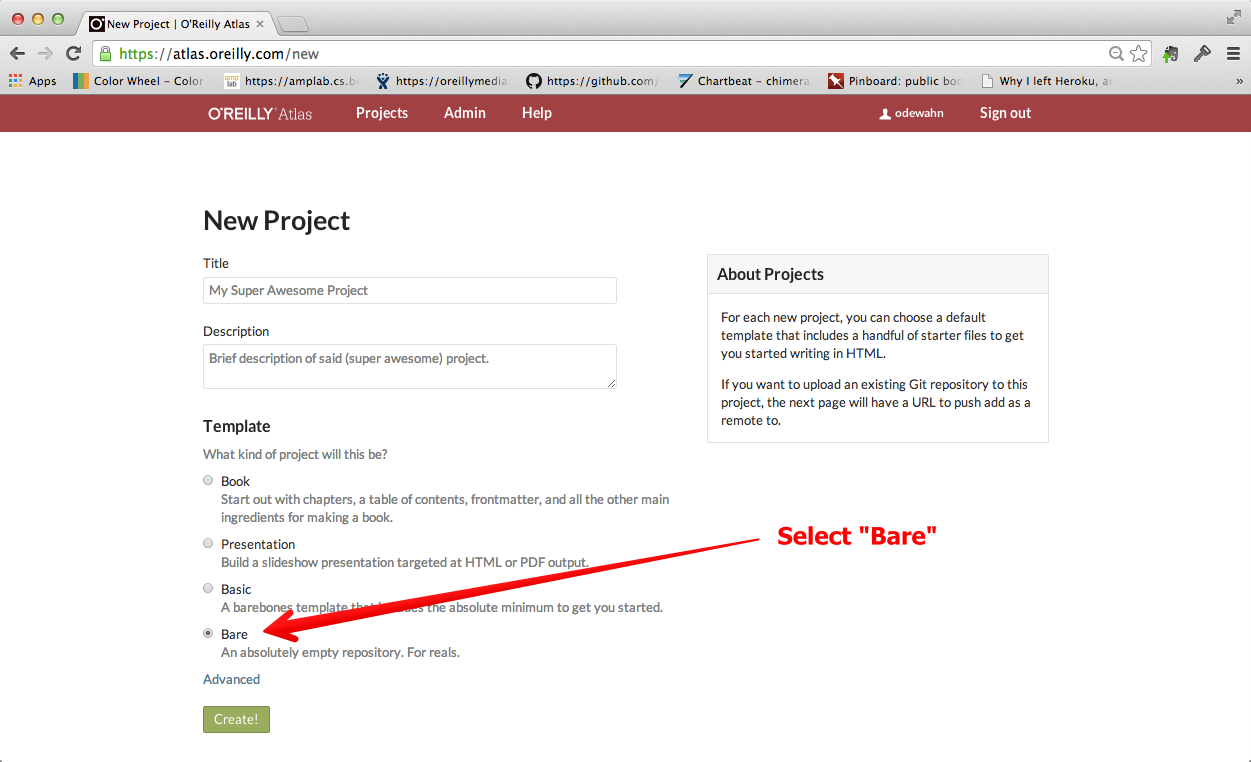
Get the URL for your new repo from the Settings tab.
Once you've created the new repo, go to the Project Settings tab and copy its Git URL.
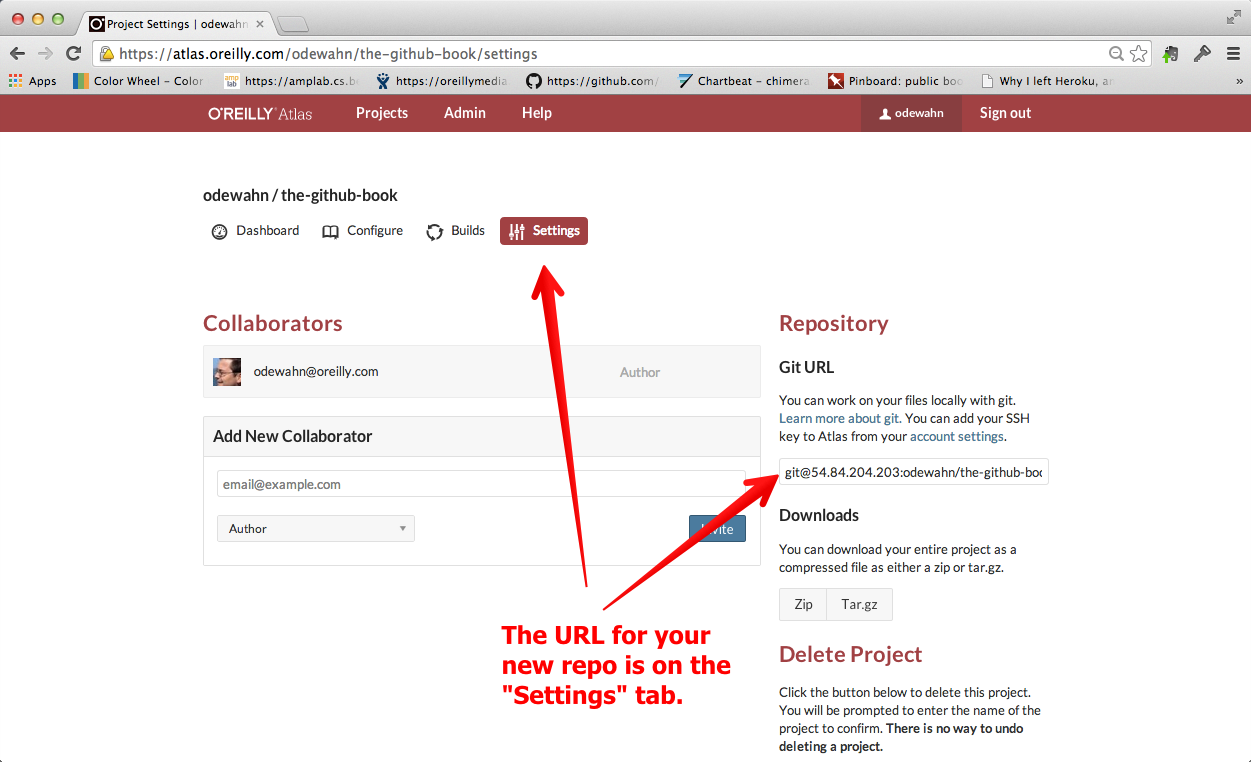
Add a remote from your old repo to your new one and push.
Once you have the new repo's Git URL, return to the command line client and add a remote to the repo you want to move. Then, push it.
Warning
Verifying the Atlas 2 Git Server's identity
Note that you may be prompted to verify the identity of the Atlas 2 Git server the first time you push. If so, just type "yes" at the prompt.
Your session should look something like this:
$ git remote add atlas2 git@54.84.204.203:odewahn/the-github-book.git admins-air-5:1234000000486 odewahn$ git push atlas2 master The authenticity of host '54.84.204.203 (54.84.204.203)' can't be established. RSA key fingerprint is 35:4b:68:ee:42:aa:2a:b3:0e:0a:6f:87:0e:5e:b3:87. Are you sure you want to continue connecting (yes/no)? yes Warning: Permanently added '54.84.204.203' (RSA) to the list of known hosts. Counting objects: 2831, done. Delta compression using up to 4 threads. Compressing objects: 100% (1329/1329), done. Writing objects: 100% (2831/2831), 20.34 MiB | 1.30 MiB/s, done. Total 2831 (delta 1388), reused 2831 (delta 1388) To git@54.84.204.203:odewahn/the-github-book.git * [new branch] master -> master